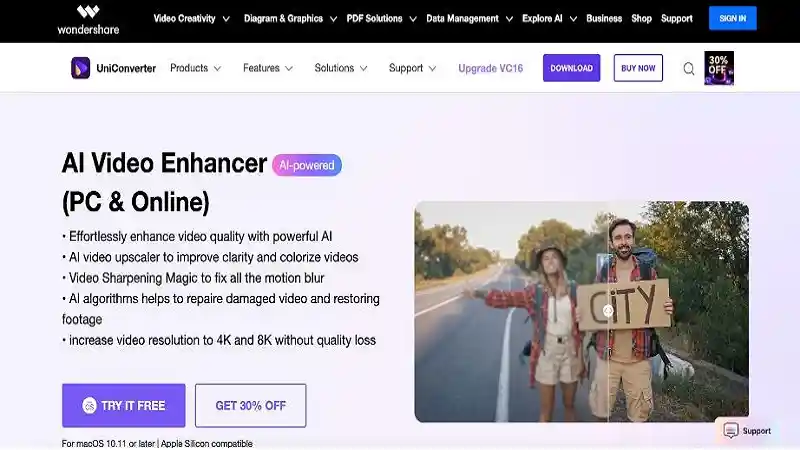Frame rate conversion is essential for enhancing video playback, ensuring smoother visuals, and adapting videos to different platforms. Whether you want to convert video to 4K 60 fps for cinematic experiences or reduce 60 fps to 30 fps for compatibility, the right fps converter can make a significant difference. In this guide, we’ll explore the best frame rate converters, including both software and online tools, to help you achieve professional-quality results effortlessly.
5 Frame Rate Conversion Software For Win/Mac
1. Wondershare UniConverter
Wondershare UniConverter AI frame rate converter is a versatile and robust tool that uses AI-enhanced algorithms to seamlessly adjust frame rates. Whether you want to convert 30 fps to 60 fps or reduce 60 fps to 30 fps, this video frame rate converter ensures smooth, high-quality results with minimal effort. Its powerful “Frame Interpolation” feature allows you to even convert video to 4K 60 fps for cinematic-quality playback.
Key Features:
- AI-powered “Frame Interpolation” for precise frame adjustments.
- Supports over 1,000 formats for compatibility with various devices.
- Includes additional features like watermark remover and noise reduction.
- Batch processing for converting multiple videos simultaneously.
- Video enhancement tools for resolution upgrades like 720p to 4K.
Steps to Use Wondershare UniConverter for Frame Rate Conversion
Step 1: Install Wondershare UniConverter and Navigate to the “Video Enhancer” Tab
Start by downloading and installing Wondershare UniConverter from the official website. Once installed, open the application and look for the “Video Enhancer” tab under the “AI Lab” section. This is where the powerful frame interpolation feature is located, enabling smooth frame rate adjustments with AI precision.
Step 2: Upload Your Video and Select the “Frame Interpolation” Option
Click on the “Add Files” button or drag and drop the video you want to convert. Once uploaded, select the “Frame Interpolation” feature, which uses AI algorithms to fill in missing frames and create a smoother video experience.
Step 3: Set the Desired FPS (e.g., 30 fps to 60 fps)
In the settings menu, choose your target frame rate, such as converting 30 fps to 60 fps, or set a custom frame rate as per your project requirements. This ensures the video playback meets the desired smoothness and professional quality.
Step 4: Preview the Changes and Click “Export” to Save the Converted Video
After configuring the settings, preview the output video to ensure the quality matches your expectations. Once satisfied, click the “Export” button to save the video in your preferred format and resolution. UniConverter ensures minimal quality loss while delivering professional-grade results.
This streamlined process makes Wondershare UniConverter a go-to video frame rate converter for both casual and professional users.
Pros:
- Easy-to-use interface for beginners and professionals.
- High-quality output with minimal artifacts.
- Batch processing saves time for large projects.
- Additional video editing features.
- Compatible with both Windows and Mac.
Cons:
- Full access requires a subscription.
- Rendering large files may take time depending on system specs.
2. HandBrake
HandBrake is a free, open-source video fps converter that supports multiple formats and resolutions. It’s ideal for users looking for a straightforward fps converter online to optimize video playback across devices. The tool offers custom settings for frame rate conversion and file compression without compromising quality.
Best for: Free and customizable video frame rate converter needs.
Key Features:
- Free and open-source tool.
- Supports converting frame rates from 24 fps to 60 fps.
- Advanced options for codec and resolution adjustments.
- Batch conversion support.
- Cross-platform compatibility with Windows, Mac, and Linux.
Pros:
- Completely free to use.
- Customizable settings for advanced users.
- Regular updates ensure performance improvements.
- Reliable frame rate conversion for common formats.
Cons:
- Not beginner-friendly due to a complex interface.
- Limited AI enhancements compared to premium tools.
3. VLC Media Player
VLC Media Player doubles as a basic fps converter for users needing quick and simple frame rate adjustments. You can use this free video frame rate converter to modify fps settings, ensuring smoother playback for personal projects. While not as advanced as other tools, VLC’s accessibility makes it a reliable choice.
Best for: Quick, no-cost frame rate converter online free needs.
Key Features:
- Free and open-source software.
- Frame rate adjustment via advanced settings.
- Supports almost all video and audio file formats.
- Cross-platform functionality.
Pros:
- Completely free to use.
- No installation of additional codecs required.
- Versatile tool for both playback and conversion.
Cons:
- Frame rate conversions can be tricky for beginners.
- Basic features lack advanced AI-based enhancements.
4. VideoProc Converter AI
VideoProc Converter AI combines advanced AI-powered tools with a user-friendly interface, making it a go-to frame rate conversion software. It offers precise adjustments for converting 30 fps to 60 fps or creating professional-grade videos in 4K. This video fps converter online solution ensures quality output and supports a wide range of formats.
Best for: High-performance video frame rate converter online with AI enhancements.
Key Features:
- AI-driven technology for smooth frame interpolation.
- GPU acceleration for fast processing.
- Supports resolutions up to 4K.
- Noise reduction and stabilization features included.
Pros:
- Fast processing due to GPU optimization.
- Suitable for large files and high resolutions.
- Intuitive interface for quick conversions.
Cons:
- Free version limits output quality.
- Requires high system specs for optimal performance.
5. Aiseesoft Video Converter Ultimate
Aiseesoft Video Converter Ultimate is a feature-rich framerate converter for Mac and Windows. It supports converting video frame rate online free and offline while ensuring no quality loss. With tools to convert video to 4K 60 fps, this software is perfect for professional creators.
Best for: Advanced frame rate conversion software with editing capabilities.
Key Features:
- Frame rate adjustments for all common fps formats.
- Supports 4K resolution upgrades.
- Multiple format compatibility.
- Video compression and editing features included.
Pros:
- User-friendly interface for non-technical users.
- Wide range of additional editing tools.
- High-quality frame rate conversion.
Cons:
- Paid tool with limited free trial features.
- No online version available.
2 Online Video Frame Rate Converter
1. Media.io
Media.io is an online fps converter that lets you easily adjust frame rates for videos without requiring installation. This video frame rate converter online free offers quick and straightforward solutions for both beginners and casual users. You can modify fps settings to enhance playback or smooth out animations.
Best for: Lightweight online video frame rate converter for casual use.
Key Features:
- Adjust frame rates up to 60 fps.
- Simple drag-and-drop functionality.
- Supports multiple video formats.
- High-quality output without watermarks.
Pros:
- No software installation required.
- Free to use for basic features.
- Ideal for quick conversions on the go.
Cons:
- Requires a stable internet connection.
- Limited advanced editing features.
2. Veed.io
Veed.io is a powerful online video frame rate converter that combines ease of use with professional-quality results. It’s perfect for creators needing a quick fps converter online to adjust playback speeds or modify video frame rates for social media content.
Best for: Social media creators seeking an intuitive video frame rate converter online free.
Key Features:
- Adjustable frame rates with instant previews.
- Includes basic editing tools like cropping and adding subtitles.
- Cloud-based processing for efficiency.
- Exports in multiple resolutions, including 4K.
Pros:
- User-friendly interface.
- Access from any device with a browser.
- Great for casual and professional users alike.
Cons:
- Advanced features require a paid subscription.
- Rendering times may vary depending on file size.
FAQs About FPS Converter
- Can I convert 30 fps to 60 fps for free?
Yes, tools like Media.io and HandBrake offer free options for frame rate conversion. - What is the best tool for converting video to 4K 60 fps?
Wondershare UniConverter is ideal due to its advanced AI features and high-quality output. - Do online frame rate converters reduce video quality?
Most online converters maintain quality, but output may vary depending on the tool used. - Is GPU acceleration important for fps conversion?
Yes, GPU acceleration significantly speeds up the process and ensures smoother results for high-resolution videos. - Can I reduce frame rates with these tools?
Absolutely! All mentioned tools support reducing fps (e.g., 60 fps to 30 fps).
Conclusion
Frame rate conversion is essential for creating smoother and more professional-looking videos. From advanced tools like Wondershare UniConverter with AI-driven enhancements to convenient online options like Media.io, there’s a solution for everyone. Choose the right tool based on your specific needs, and start creating high-quality videos today!
For more details https://technewztop.co.uk/